Let's see how to do it
Disable write protection using GPEdit
This method is using for access to SD Card is restricted from Windows Local Group Policy. to remove the "Read Only " restriction take simply follow this Steps
Step 01 : Start – Run – gpedit.msc.
Step 02 : Go to Computer Configuration – Administrative Template – System – Removable Storage Access.
Step 03 : Disable parameter "Removable disks: Deny All Access".
Now your Work is complete. Simple remove the SD Card as "Safety Remove " and connect it.
If you are not professional in computing management and not familiar with command lines, don't worry. EaseUS R&D team has promoted a fresh kit for helping you resolve the write-protection issue on your hard drive, external hard drive, USB or SD card, etc., devices.
EaseUS Tools M is a practical computer fixing tool that is safe and light-weighted. It's a perfect alternative to the command line.
Use this one-click tool to solve the write-protection issues on your own:
Step 1: DOWNLOAD and install EaseUS Tools M for free.
Step 2: Run EaseUS Tools M on your PC, choose the "Write Protection" mode.
Step 3: Select the device which is now "Write-Protected" and click "Disable" to remove the protection.
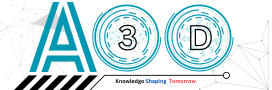


.png)







0 comments: